Apps used at Priestlands
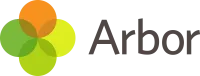
Arbor Parent Portal and Parent App
We use Arbor — a simple, smart, and cloud-based MIS (Management Information System) — to help us work faster, smarter, and more collaboratively as a school. The Parent App and Parent Portal allow us to keep you informed about your child’s school life in a much more accessible and convenient way.
What is the Parent Portal?
The Parent Portal is our version of Arbor, accessible to guardians on a laptop or computer. The Parent Portal works on Google Chrome (computer or laptop).
What is the Parent App?
The Parent App is the mobile version of our Parent Portal, for use on mobile devices such as smartphones and tablets. Go to your App store or Play store and search for ‘Arbor’. You can download the Parent App from the App Store or Google Play Store on your phone (Android 5.0; iOS 10.0 and upwards).
Logging in:
We will send you a welcome email to set your password. Please note that you won’t be able to do this through the app, as the links in the password reset emails only work in a browser. Click the link in the welcome email to create your password. If you forget it, you can reset it at any time.
You may find this video guide on YouTube helpful.
Arbor Student App:
Students are not permitted to use their mobile phones during the school day. Outside the school day, students may wish to use this App to:
- Check their calendar is always up-to-date
- Track house points, behaviour points and attendance
- Check for in-app messages and reminders
- Ask questions about your day and get answers instantly with AI
Microsoft Teams
Teams is part of the Microsoft Office 365 cloud. You can access it the same way you would any other Microsoft Office 365 service—via a web browser.
There is also a dedicated Teams app available for tablets and phones, as well as a desktop application for PC or Mac. Homework is set on Teams, and students should go to office.com sign in with their usual school email address and password, then click on the Teams icon.

Tucasi SCOpay
We aim to operate a cashless system wherever possible and use Tucasi SCOpay to facilitate this. SCOpay is an online payment system that allows you to make payments to Priestlands via the internet. It is also available as an app on Google Play and the Apple App Store, or online at scopay.com. SCOpay is used by many schools, so some of you may already be familiar with it.
To access the system, you will need a unique ‘online link code’ for your child. This will be generated and sent to you once your child is on our roll. Once registered, you will be able to make online payments for items such as dinner money, activities, trips, music lessons, and more. There is no minimum transaction amount for trips and activities; however, there is a minimum transaction amount of £10 per child for dinner money. There are no transaction charges.
We encourage all parents to register online, even if you do not intend to use it for making payments. One of the key benefits is the ability to receive alerts when your child’s dinner money balance is running low. You can also view a record of all catering purchases made by your child.

