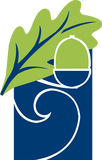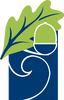ICT Support - a compilation of resources for you
ICT Support (This Page)
- Email / Teams / Office 365
- SMHW
Please read through the below sections for assistance. If you are still having issues, then please contact IT Support via email.
Staff and Student Email, Teams, Microsoft Office 365: Click here for detailed instructions
all provided via Microsoft O365 on www.office.com
|
Arbor is our new Management Information System. |
 |
Satchel One / Show My Homework - this has been retired, and is replaced with Teams |
|
SIMS Parent - this has been retired, and is replaced with Arbor |
 |
Groupcall Xpressions - this has been retired, and is replaced with Arbor |
Email: School email is via Microsoft 365 at www.office.com
Click for detailed instructions
 |
IDL |
 |
Lexia PowerUp or Core5 - Website, or App required on a tablet. |
Mathswatch
A Maths resource website subscribed to by the school.
Very well designed - watch the videos, then practice the assessments
Login page = vle.mathswatch.co.uk * Parent Student User Guide (PDF)
M365 or O365 or Office 365 or Microsoft 365 or Email or Teams - it is all the same thing - the Microsoft 365 cloud service.
Log in to it via www.office.com using your school email address, and school computer password - see further help here.
- You can use Word, Excel, PowerPoint, Outlook (email), and Teams, all within a web browser (nickname: Office on the Web)
- You can install the full O365 applications to your personal computer PC/Mac, (nickname: Desktop versions)
- or download the Apps to a tablet
When you Sign In to them using your school M365 account you activate/licence the application/app for full use - free of charge.
Log in to it via www.office.com using your school email address, and school computer password - see further help here.
Teams
Teams is simply part of the Microsoft 365 cloud (see above). You access it the same way you would any of the Microsoft Office 365 services, via a web browser at www.office.com - see our Microsoft Office section above, or Email page.
On tablets/phones you need to use the dedicated App from the App Store for full functionality. On a PC/Mac you can use the Desktop Application.
Tucasi SCOpay - online payments system, for school kitchen and trips etc - follow the link for full information
Student ICT Acceptable Use Policy - In order to be able to access the Internet in school, this form needs to be signed by both student and parent, then handed in to School