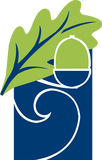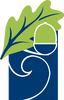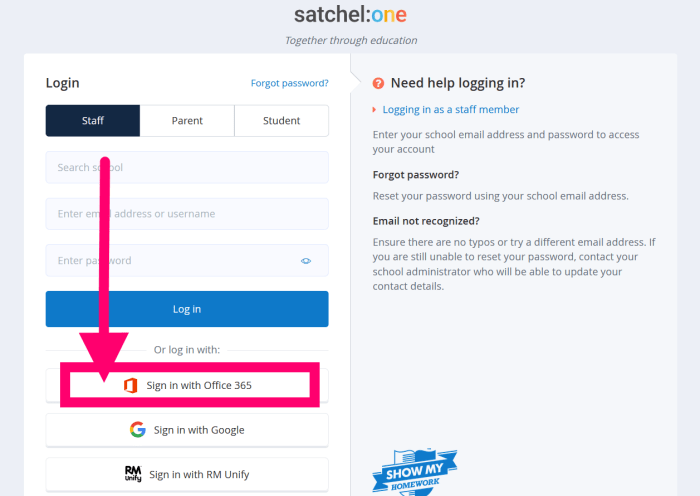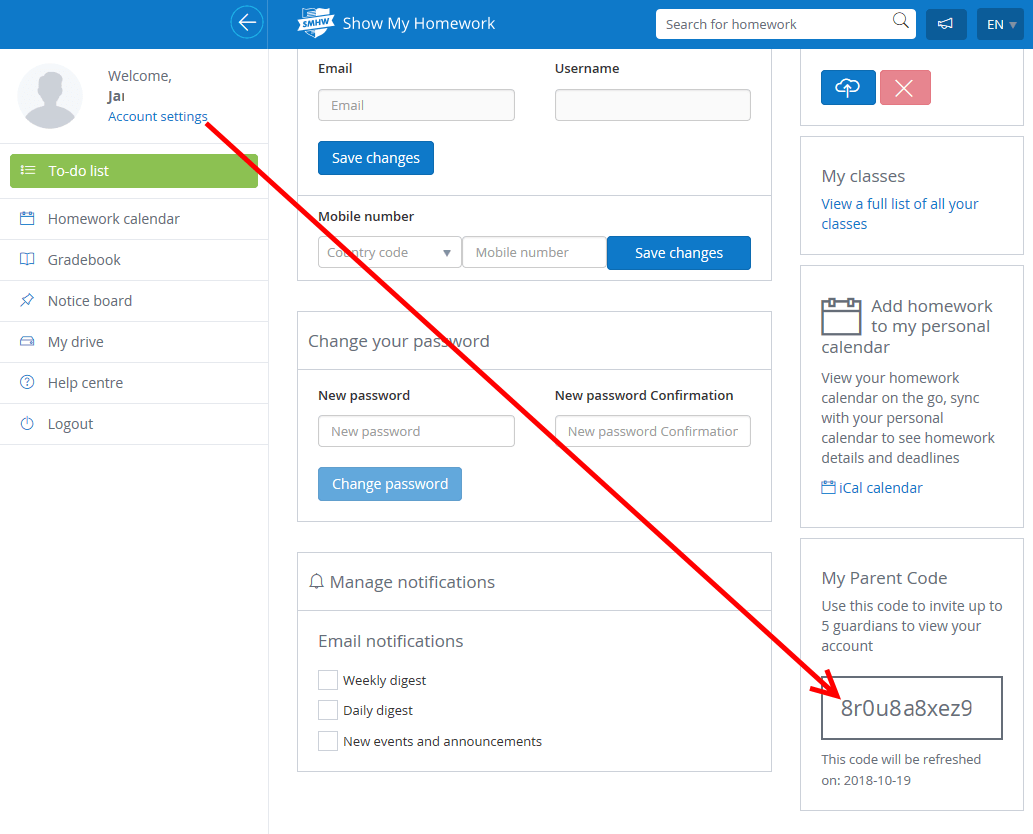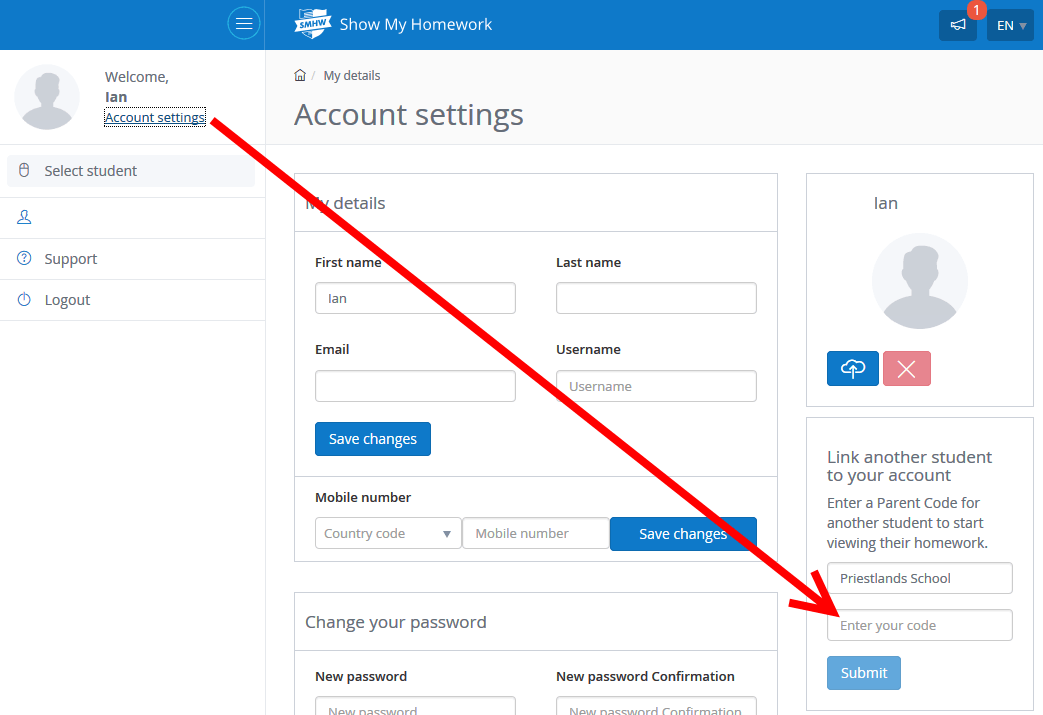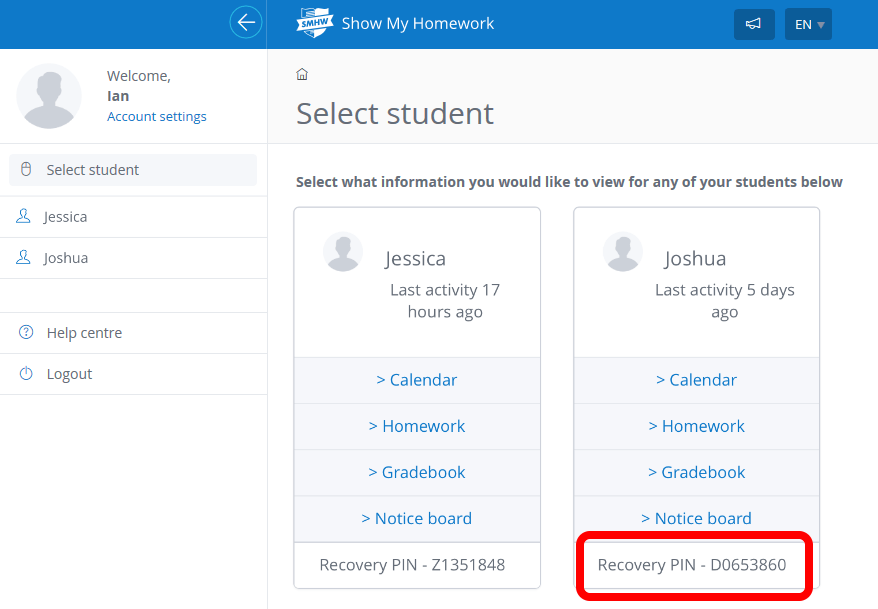Show My Homework (SMHW) / Satchel One
ICT Support
- Email / Teams / Office 365
- SMHW (This Page)
  |
Show My Homework, part of Satchel One Click for SMHW Help Guide for new users (PDF, see page 2) |
Below is all the troubleshooting you need to use Show My Homework (SMHW). Please read this through, and if you are still having issues, then contact ICT Support for assistance.
Dont forget that there is a website to try if you are having trouble with the App - SMHW website.
New Students eg Year 7 Click for SMHW help Guide for new users (PDF, see page 2)Students in Yr7-10:
Nobody uses the Student PIN. |
|
|
Students, You only need to remember 2 things to log in: 1) SIGN IN WITH OFFICE 365 option 2) your school sign in details (username in email format) |
|
When you first join the school, you MAY be given 2 sheets: 1 sheet with Student and Parent codes, see opposite, and our SMHW help Guide for new users (PDF)
Students have a PIN, but we dont use them - instead follow the instructions in our new users guide - you will be using the 'Sign in with Office 365' option. Parents have a Parent Code, that can be used for up to 5 'parents'
Two Parents could choose to create an individual account each using their own email addresses, or they could choose to share one account, we dont care; the parent email address is simply used to send your Forgotten Password reminders to, or you can also elect to turn on a weekly 'digest' email in your Account Settings - this sends a summary email of the students homework every Friday evening. |
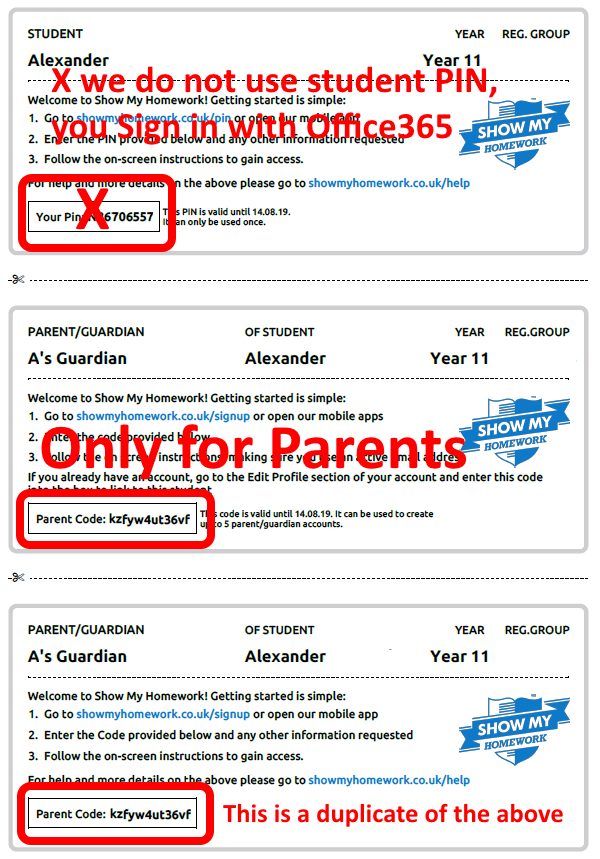 |
|
PARENT ACCESS TO SHOW MY HOMEWORK: Students - Find your Parent Code*:
The Parent Code should only be used to create a NEW parent account - it should not be used if the parent has simply forgotten their existing logon - in this instance they use the Forgot Password links.
|
|
|
Parents - Add an additional child: Parents, to add additional siblings to your account, click Account Settings from the top left of the screen. Link another student to your account can be found in the bottom right. Type their Parent Code in there and submit. In the App, click Menu - Settings - Student Management, and click the + |
|
|
For Yr 11 only, when access is completely lost: The Student PIN is visible to the Parents (but we dont use them*) Parents - on your website Dashboard*, at the bottom of the box for each child, click Show student's PIN to reveal their unique PIN*. Within the app, Menu - Settings - Student Management. *You DO NOT NEED THE PIN unless you have completely lost control of your registered personal email address and need to change the registered email - this will only be valid for Yr11 who did not have their school email address registered for them in SMHW; Letters in the PIN must be typed as CAPITALS. |
|
Still having problems? -
- SMHW video giving a full overview of the product
- Getting Started for Parents
- Getting Started for Students
- Show My Homework Help Centre
Problem with the App? Use the Website. If you can log in and navigate then it is not a password/username issue. Delete the App from your device, download it again from your relevant App Store, and set it up from fresh.
If you feel there is a problem with the website/app, please first check the suppliers Status page available on: http://status.showmyhomework.co.uk/
Still having problems? Contact Priestlands ICT Support for assistance