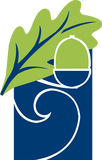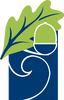Email / Office 365 / Teams 
ICT Support
- Email / Teams / Office 365 (This Page)
- SMHW
Please note, this page started as a quick introduction to school email which is provided to all staff and students. Whilst its wording is biased towards email, because this is just one element of the Microsoft Office 365 cloud, the same instructions apply to all Microsoft365 services, like Teams, OneDrive, Word on the Web etc.
- All Students and Staff have a School email address, stored within the Microsoft Office 365 'cloud'.
- There are additional offerings within O365, including Word, Excel, Powerpoint, OneDrive and Teams to name a few1.
- As this is a cloud service it will work within any web browser2 - sign in to the main Dashboard at www.office.com
- Dedicated applications for your home computers1 (Mac or PC), or Apps for your Tablets/Phones, are available - these can provide a 'richer experience' than the browser alone.
- 1 - You can install the Office365 Suite of Applications to your home PC/Mac, free of charge, and licence them with your school account. When signed in to office.com via a web browser, the 'Install Office' link is on your Dashboard, or available via My Account (top right).
- 2 - Whilst the Office365 cloud interface and 'web apps' will operate within most web browsers (Apple Safari, Google Chrome, Mozilla Firefox, Microsoft Edge, Opera etc), only Google Chrome and Microsoft Edge fully support the 'complicated' live video stuff within Teams, so you will need to use one of those. The Desktop Application is available for PC and Mac, or an App is available for tablets as the best way to access the service - the apps provide more features and overcome the limitations of browsers and Tablet devices.
Go to www.office.com , and Sign In.
|
TO SIGN IN to any Microsoft O365 service, via www.office.com, or an App:
Down the left hand side are the 'web apps' available - Outlook = email. |
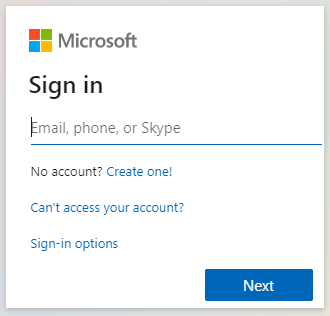 The Microsoft sign in box looks like this The Microsoft sign in box looks like this |
|
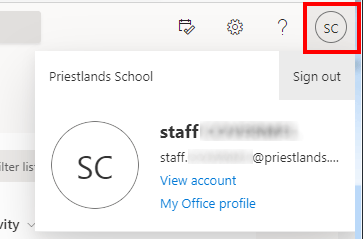 |
Other valid addresses that will take you direct to the relevant service are:
www.outlook.com or teams.microsoft.com , but instead of remembering all that, just go through the www.office.com dashboard. You should not be 'Googling' for these sites in case you end up in the wrong place.
**If you have forgotten your password, you will need to Contact Priestlands ICT Support for assistance.